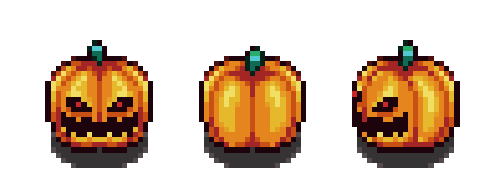The Many Tools of OTF
Aug 22, 2015 21:15:54 GMT -8
Post by Flannel on Aug 22, 2015 21:15:54 GMT -8
IF YOU HAVE ANY QUESTIONS OR CONCERNS, FEEL FREE TO DROP IT DOWN BELOW!
ourWorld Trading forum uses a common forum service called ProBoards. PB has a very simplistic, user friendly setup that is extremely easy to use when you know how to use it, so I'm going to teach you.
I will, however, only be discussing a select few.
Font Face and Font Size

These two are extremely simple, compared to the rest.
Clicking the arrow on Font Face brings this menu up:
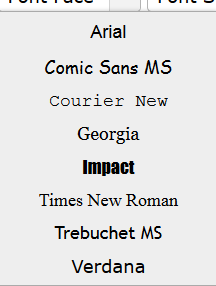
These are different fonts you can write in. You can choose one of these before typing and it makes you write in that font!
Example: hello hello hello
Font size is the same concept, but it changes the size of the text you type!
Example: hello hello hello
Font Color
This tiny little icon,
 , represents the menu for Font Color! Using this, you can change the color of the text you type! Press the button to bring up this menu:
, represents the menu for Font Color! Using this, you can change the color of the text you type! Press the button to bring up this menu: 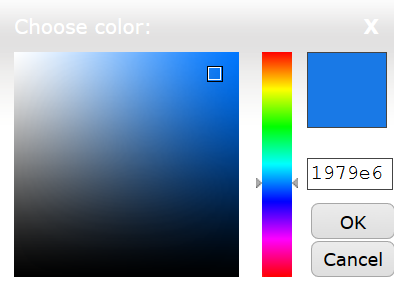
I understand some of you may be confused as to what the "1979e6" represents. That, my friends, is the key to font color in BB coding. That's another subject entirely, I will not be getting into that.
From that menu, choose the color you desire and press OK. Then, type away!
Example: hello hello hello
LET ME CLARIFY SOMETHING: Typing out your sentences before hand, and highlighting them with your cursor and THEN applying your changes is a lot easier. It can get frustrating otherwise. I recommend HIGHLY that you type everything out first and go back to edit it and spice it up!
Bold, Italic, Underlining, and Strike Through!

These four tools are extremely simple.
The big ol' dark B stands for Bold. Bold means standing out, right? Bold makes your text..well..bolder!
Example: hello hello hello
See?
The I next to that stands for italics. Have you ever seen text online that is slanted the right? Yep. That's italics.
Example: hello hello hello
The u next to that stands for underlining. You'll see a lot of that in this thread already.
Example: hello hello hello
The S with the line going through it stands for strike through. That's pretty self-explanatory, right?
Example:
Superscript and Subscript

Superscript and Subscript make your text higher, and lower.
Example of Superscript: hellohello
Example of Subscript: hellohello
Remove Formatting

Example: Before RF - hello
After RF - hello
Justify Left, Center, Right, and Full

Another set of easy tools!
The justify tools are used to position your text in a certain place in the thread.
Example:
justify left
justify center
justify right
Justify full
Table, List, Horizontal Rule
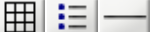
Table is a tool I have never seen anyone use, lol, but it is a tool nonetheless.
When using table you can create, well, a table. You can use precise measurements as well.
Example:
List is used for making a list of anything. It uses bullet points as a default, but the listing style can be changed in the menu.
Example:
Horizontal Line is a line that cuts through your entire thread, horizontally.
Example:
Link and Email

These are simple, just as everything else basically.
In both cases, you will use copy and paste (or if you know one or the other by heart type it.)
When you click link, it'll show Text and Link. Text is what the people on the forums will see, the link is where it will take them when they click it.
Example: click thisssssss
Likewise for an email.
Insert Image, Insert Video, and Insert User Link

Insert Image allows you to well, insert an image. Copy the image location or URL of your photo, and paste it into the top bar when you click Insert Image.
Insert Video is the same way; but the URL of the video.
Example of Video:
Insert User is pretty simple. Click the icon, type in the username and voila: quirt
Insert Smiley gives you the list of smiley's to use. 



Insert embed is a way to share your social media easily. Get your social media account URL, click the correct icon when clicking the Insert Embed icon and paste it there!
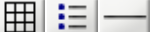
Table is a tool I have never seen anyone use, lol, but it is a tool nonetheless.
When using table you can create, well, a table. You can use precise measurements as well.
Example:
| Row 1 column 1 | Row 1 column 2 |
| Row 2 column 1 | Row 2 column 2 |
List is used for making a list of anything. It uses bullet points as a default, but the listing style can be changed in the menu.
Example:
- List item 1
- List item 2
- List item 3
Horizontal Line is a line that cuts through your entire thread, horizontally.
Example:
Link and Email

These are simple, just as everything else basically.
In both cases, you will use copy and paste (or if you know one or the other by heart type it.)
When you click link, it'll show Text and Link. Text is what the people on the forums will see, the link is where it will take them when they click it.
Example: click thisssssss
Likewise for an email.
Insert Image, Insert Video, and Insert User Link

Insert Image allows you to well, insert an image. Copy the image location or URL of your photo, and paste it into the top bar when you click Insert Image.
Insert Video is the same way; but the URL of the video.
Example of Video:
Insert User is pretty simple. Click the icon, type in the username and voila: quirt
This is quote!! You can click the button to just..quote! 





Insert embed is a way to share your social media easily. Get your social media account URL, click the correct icon when clicking the Insert Embed icon and paste it there!